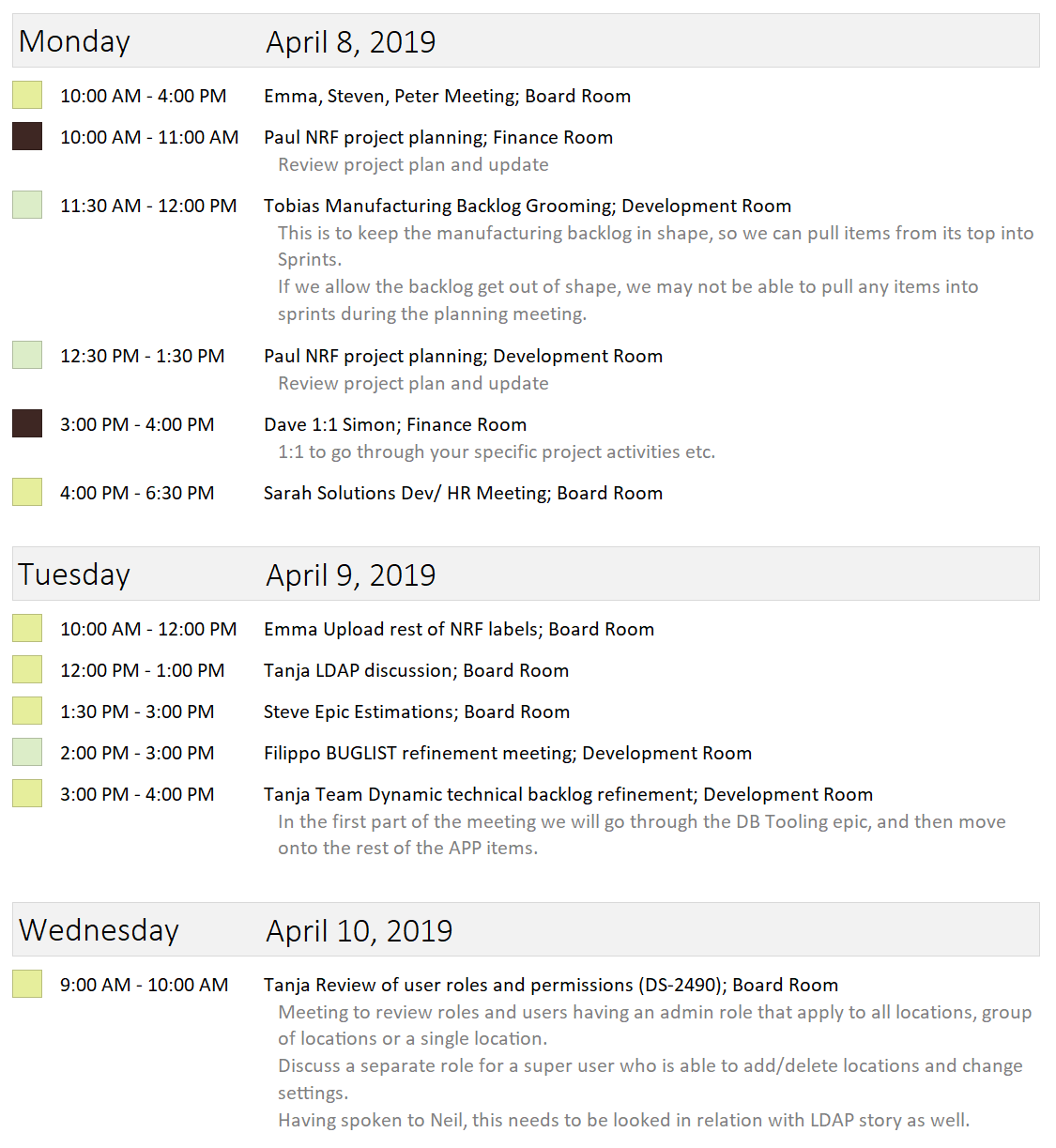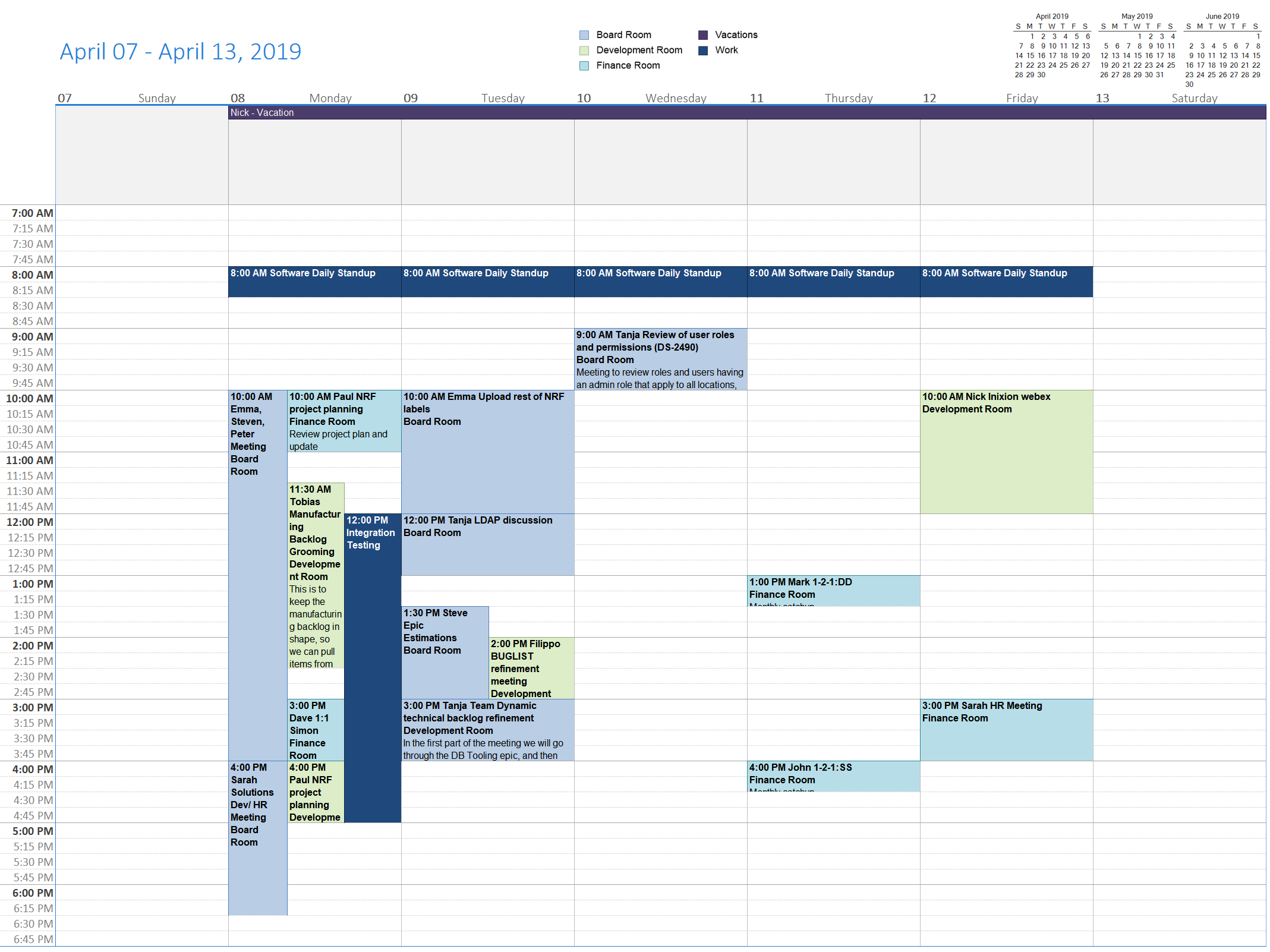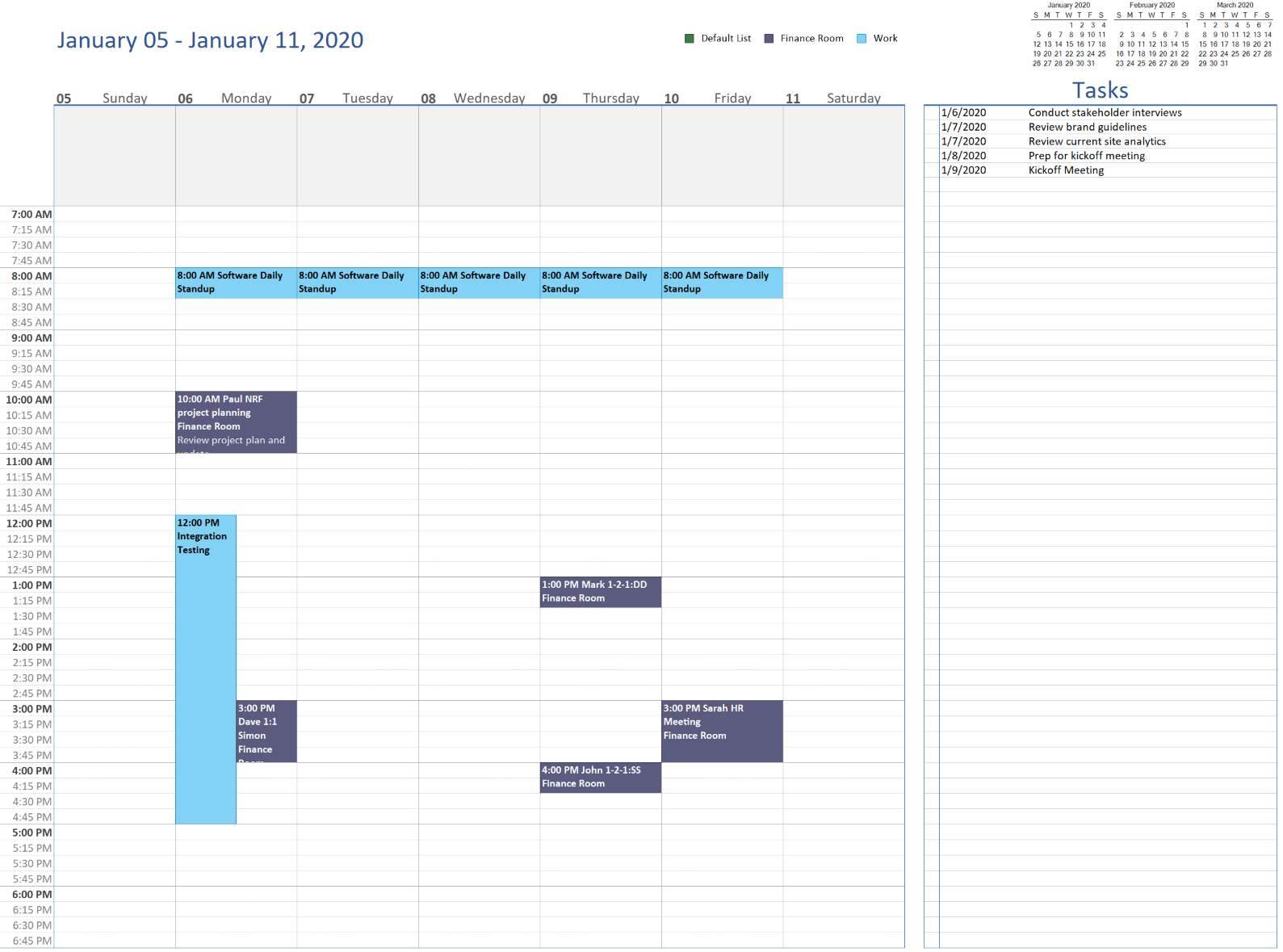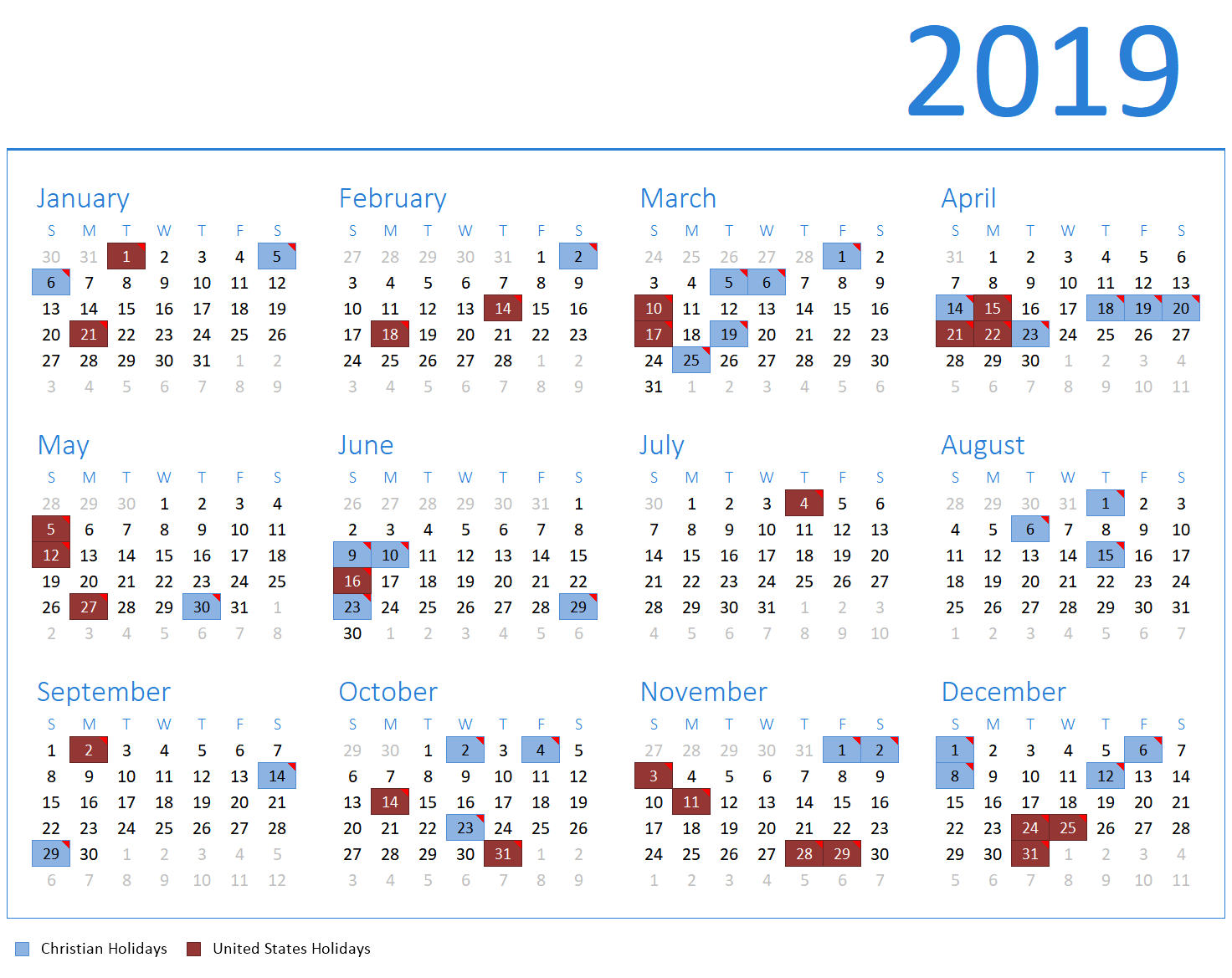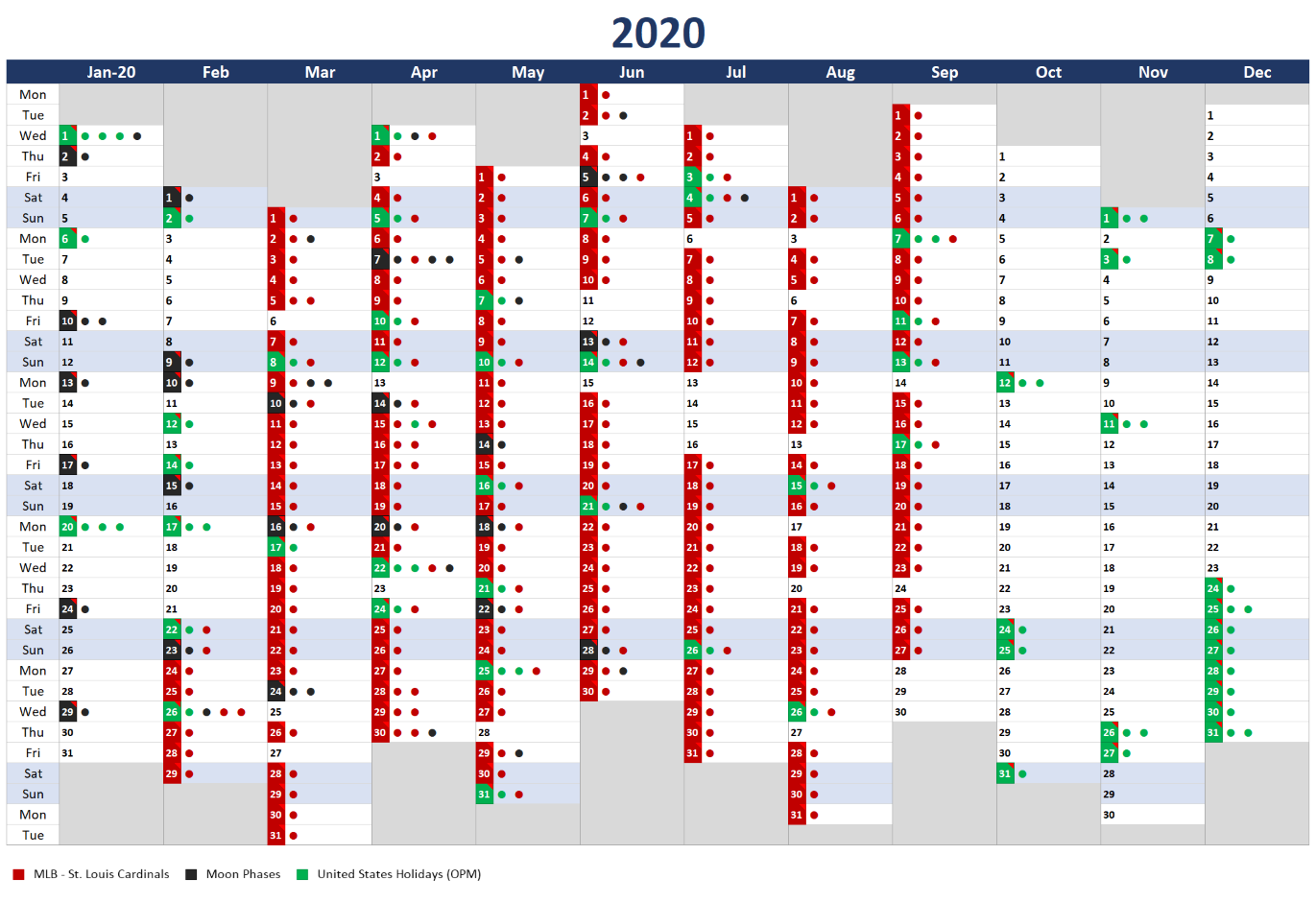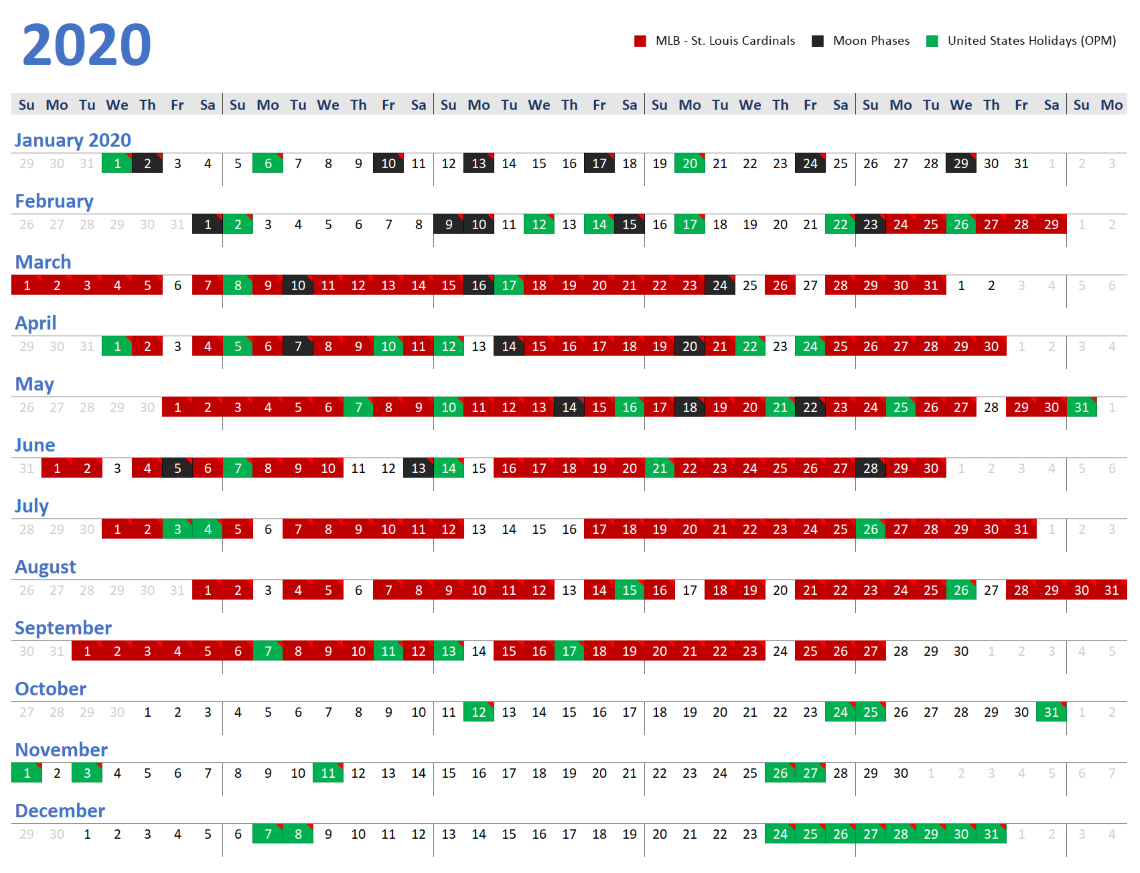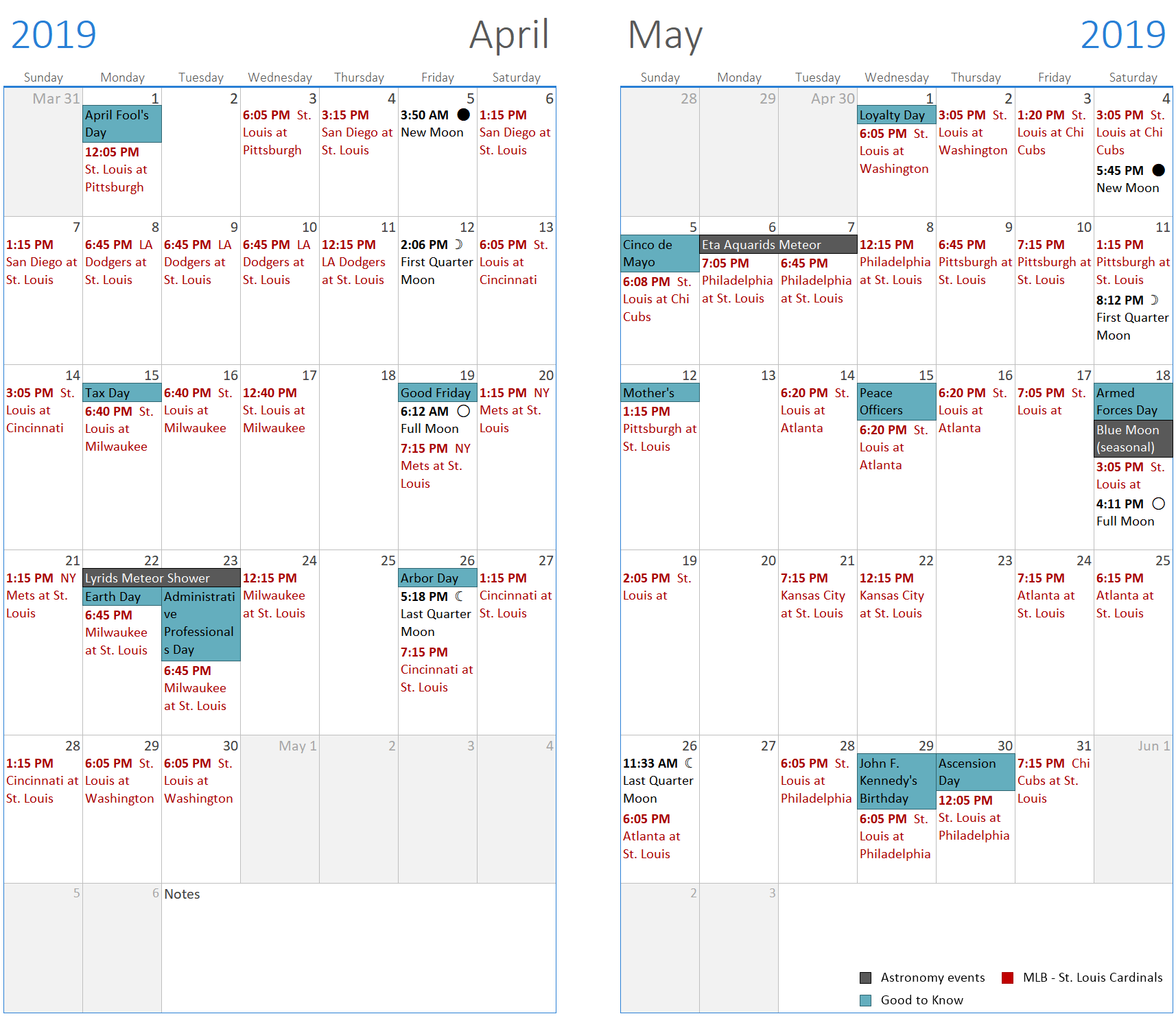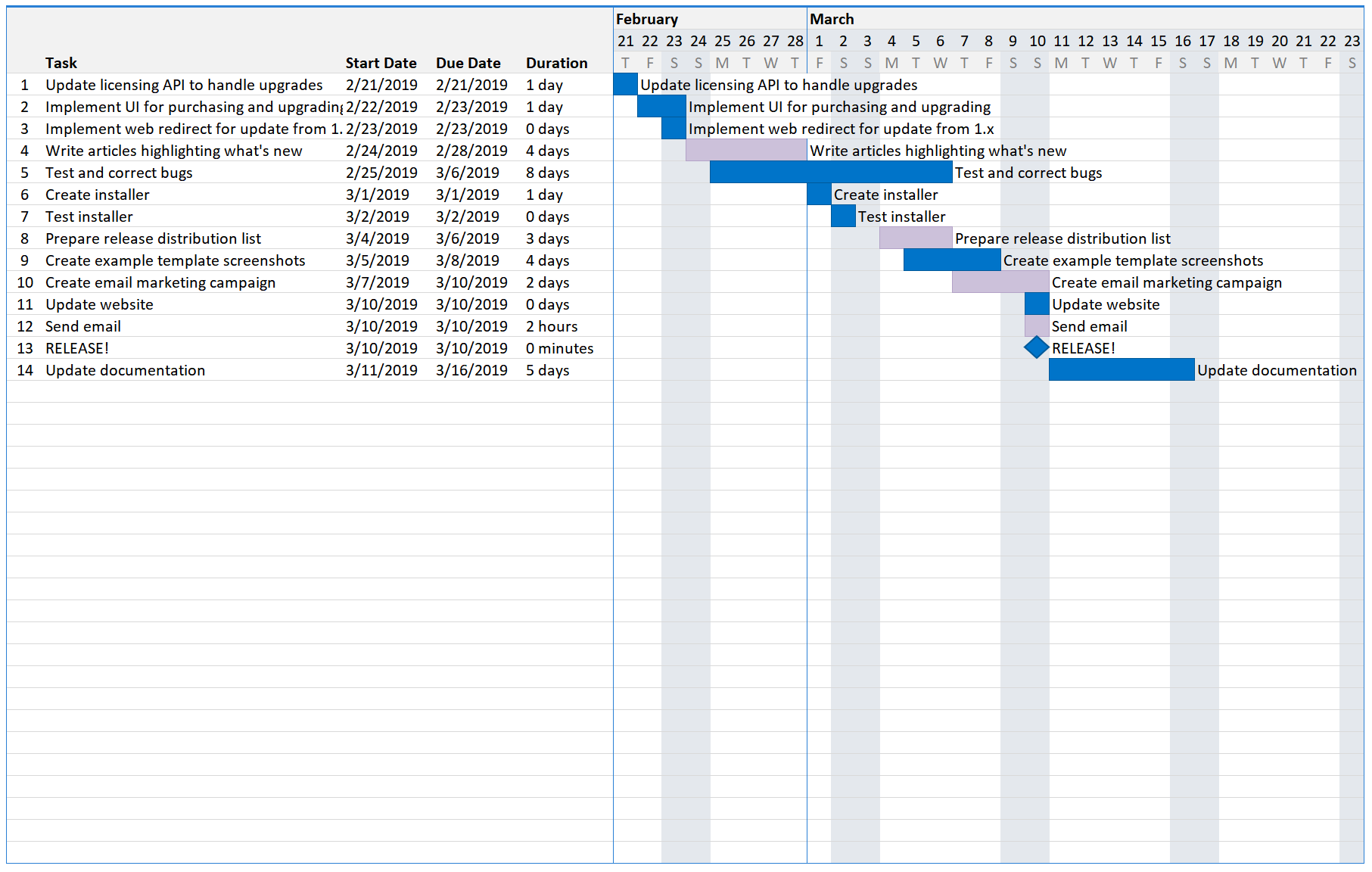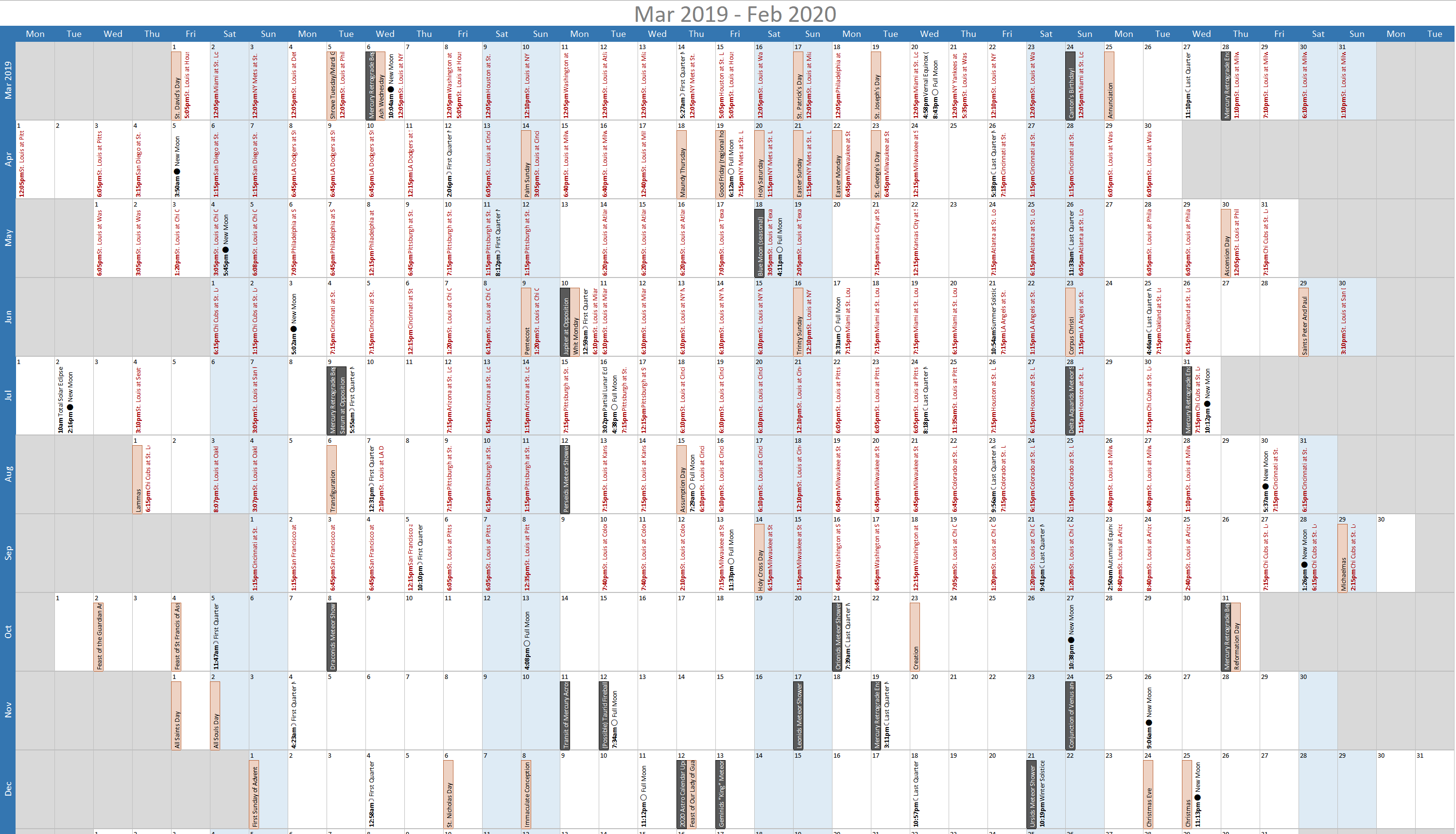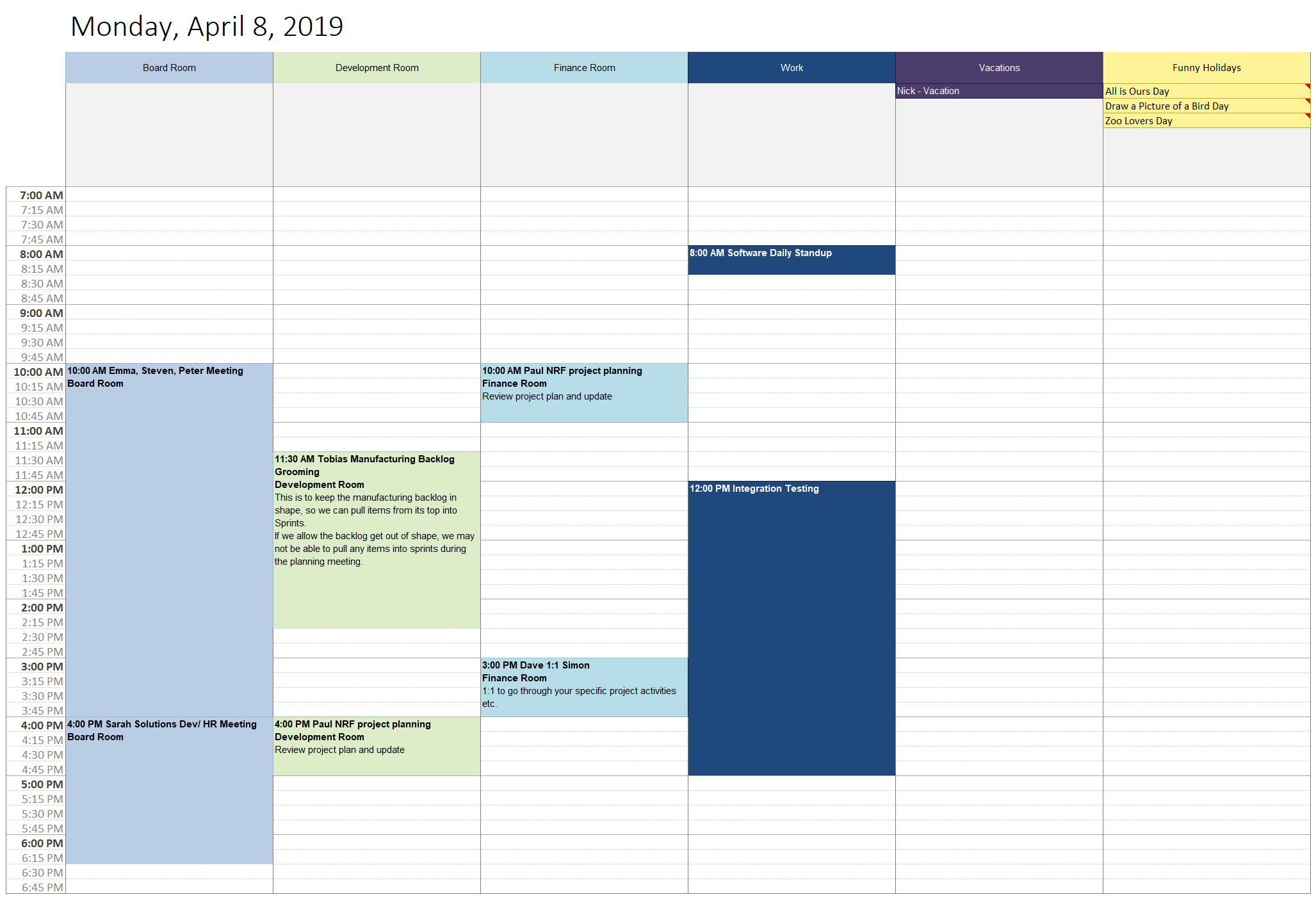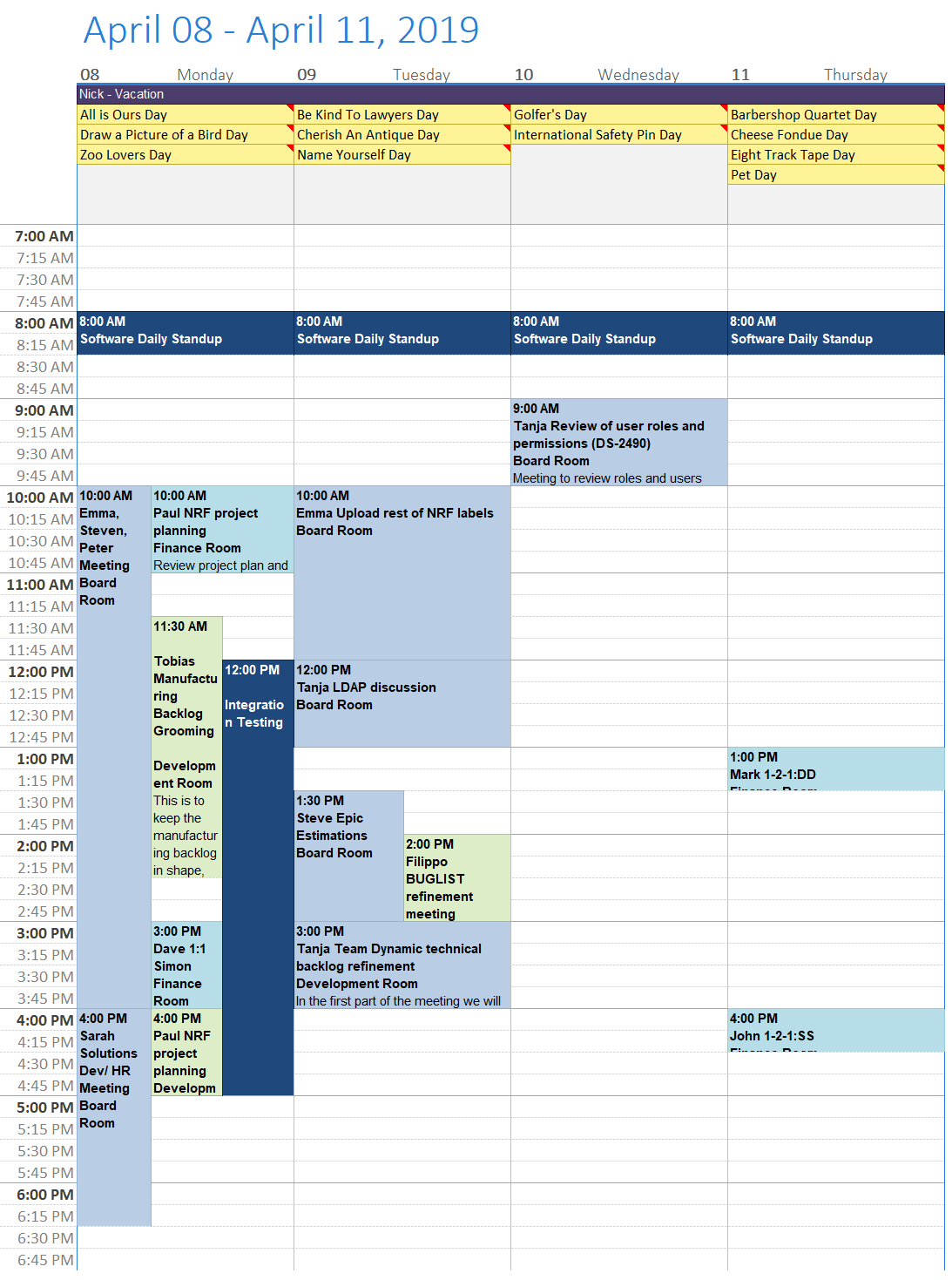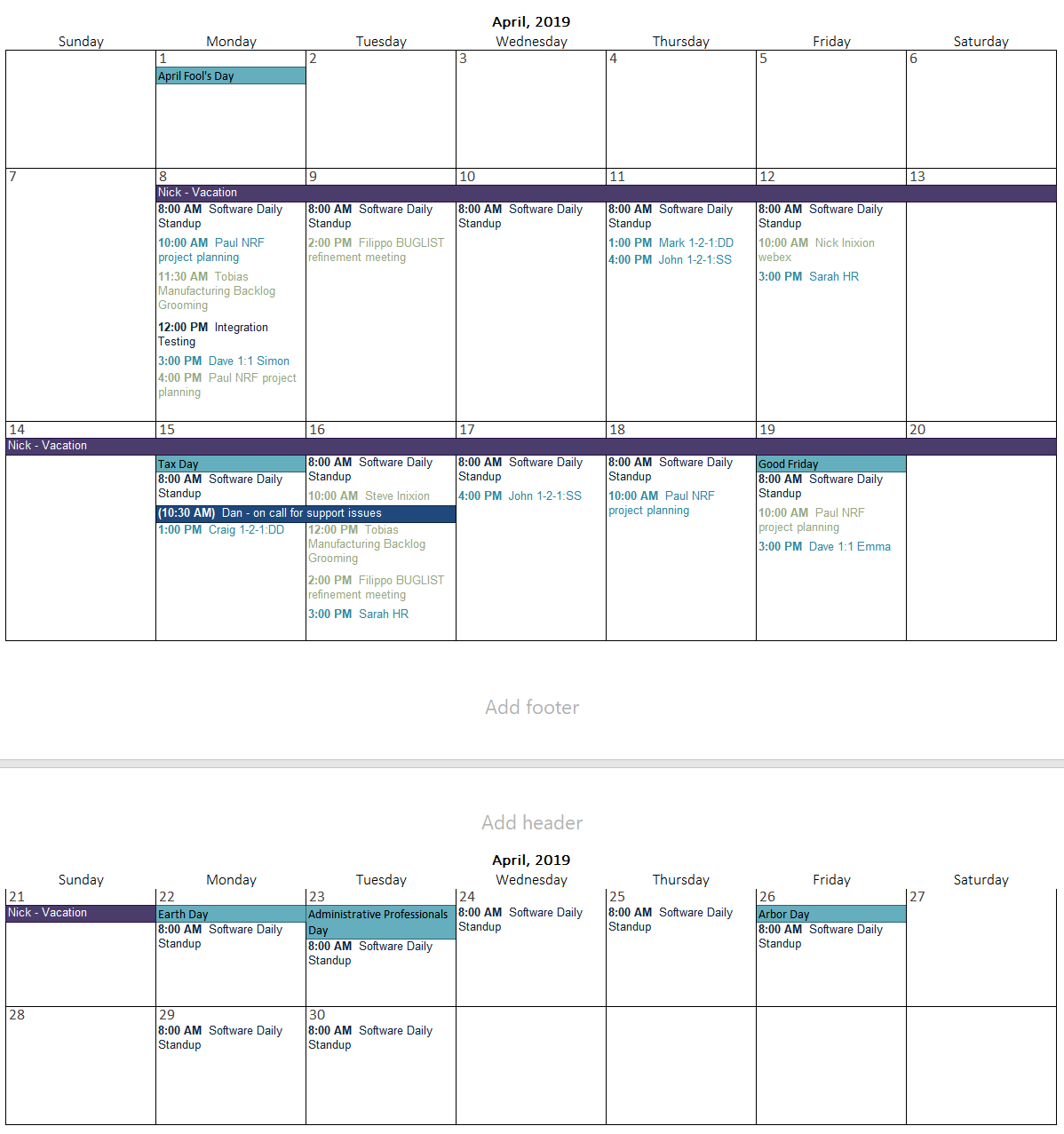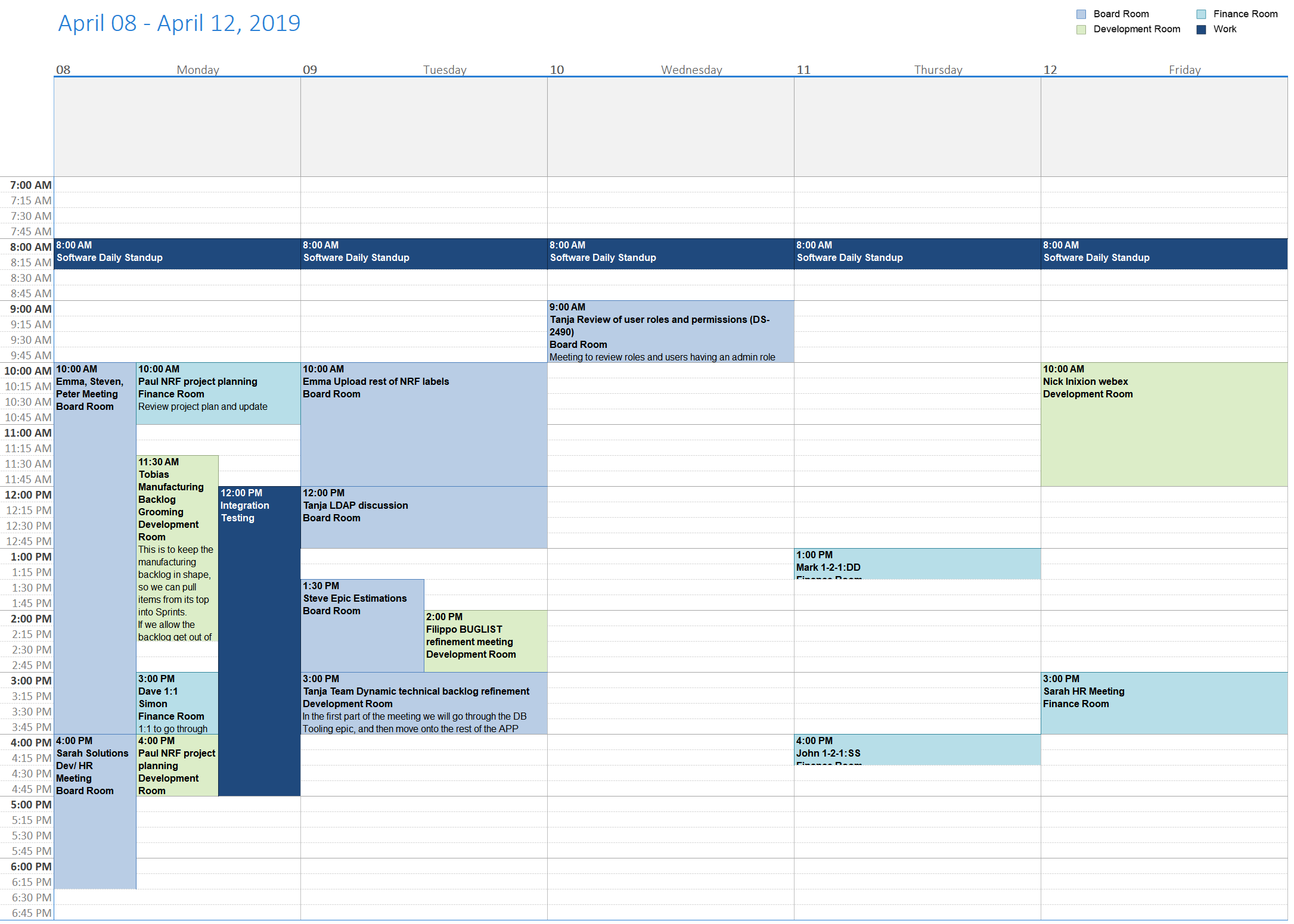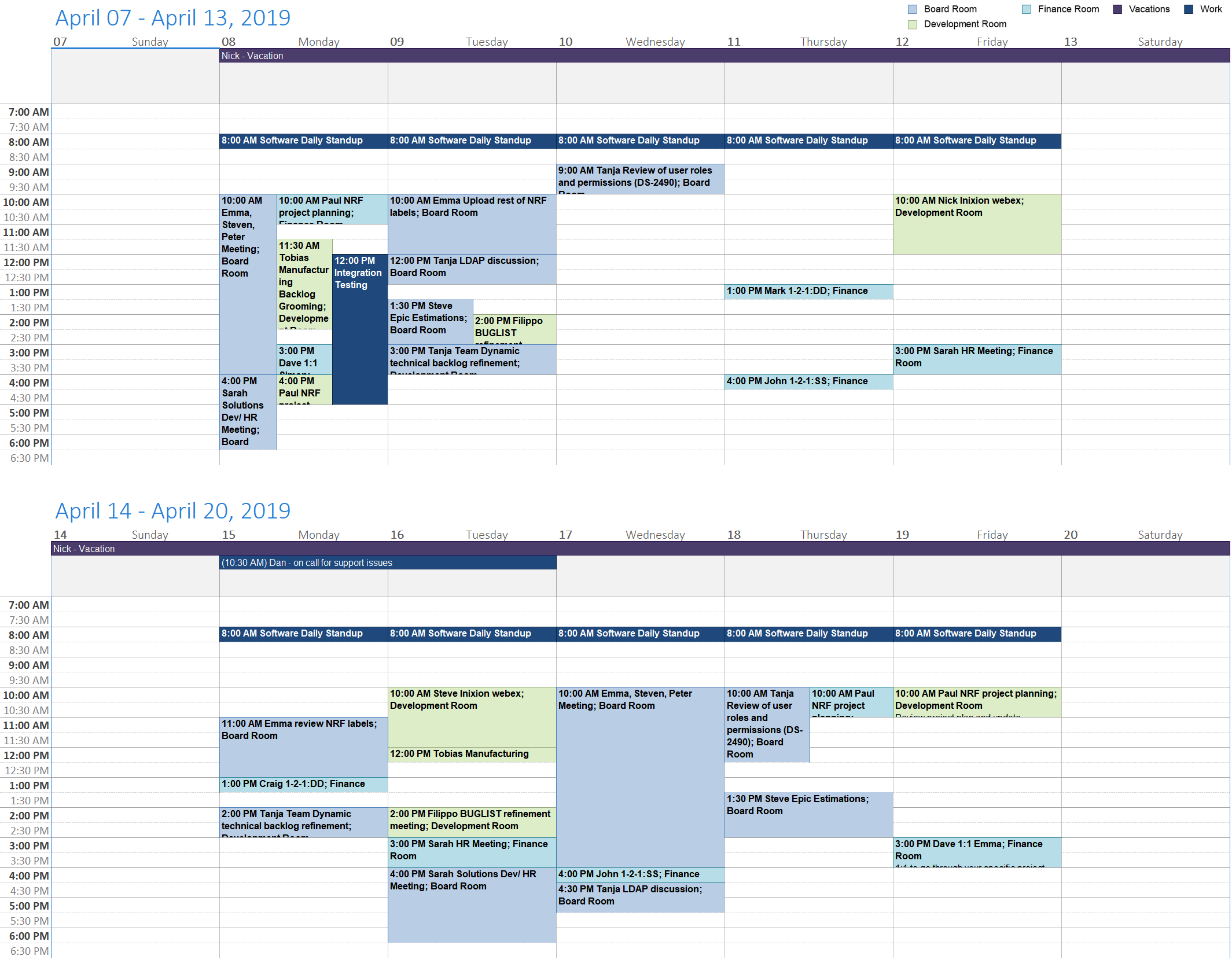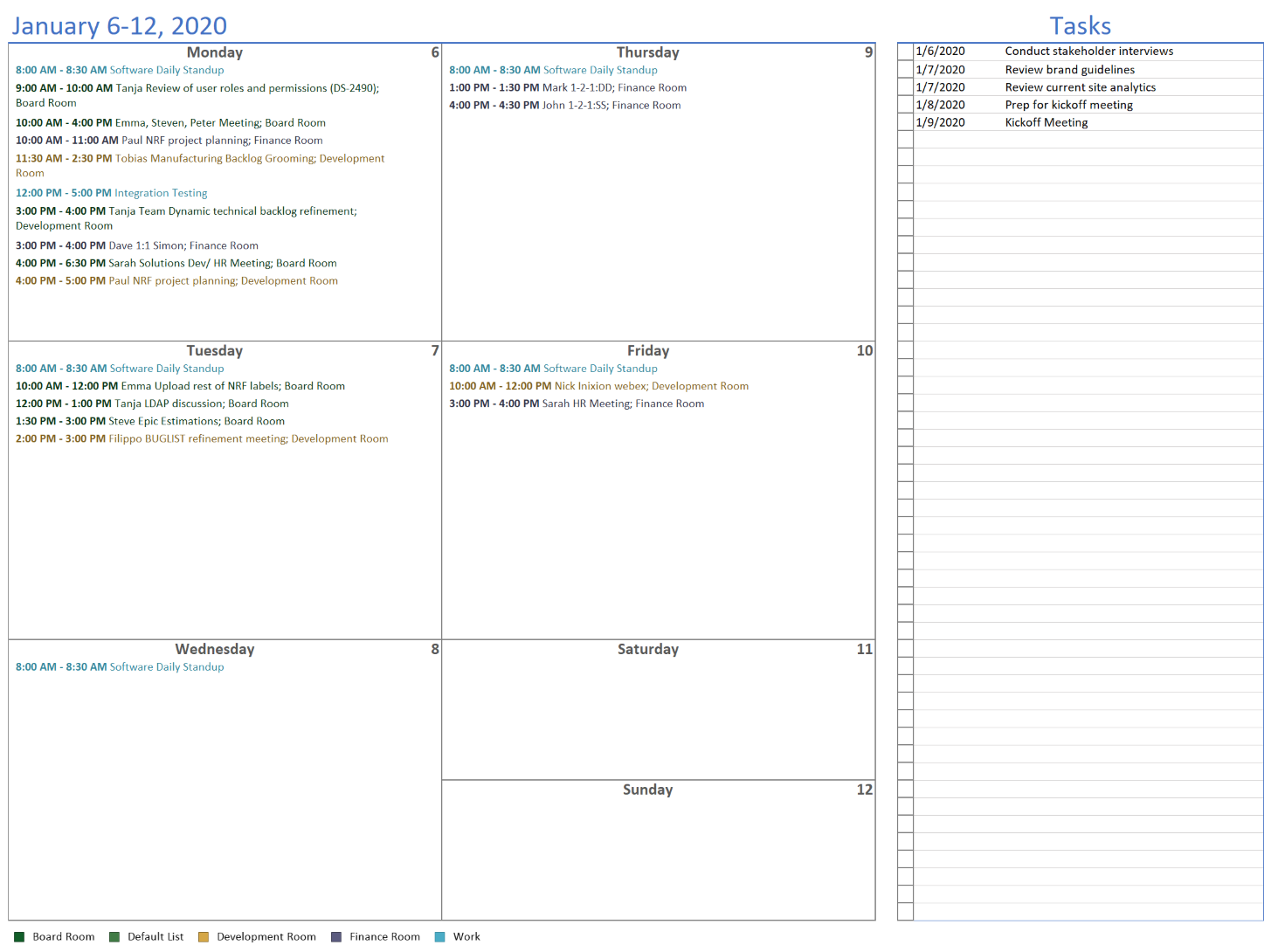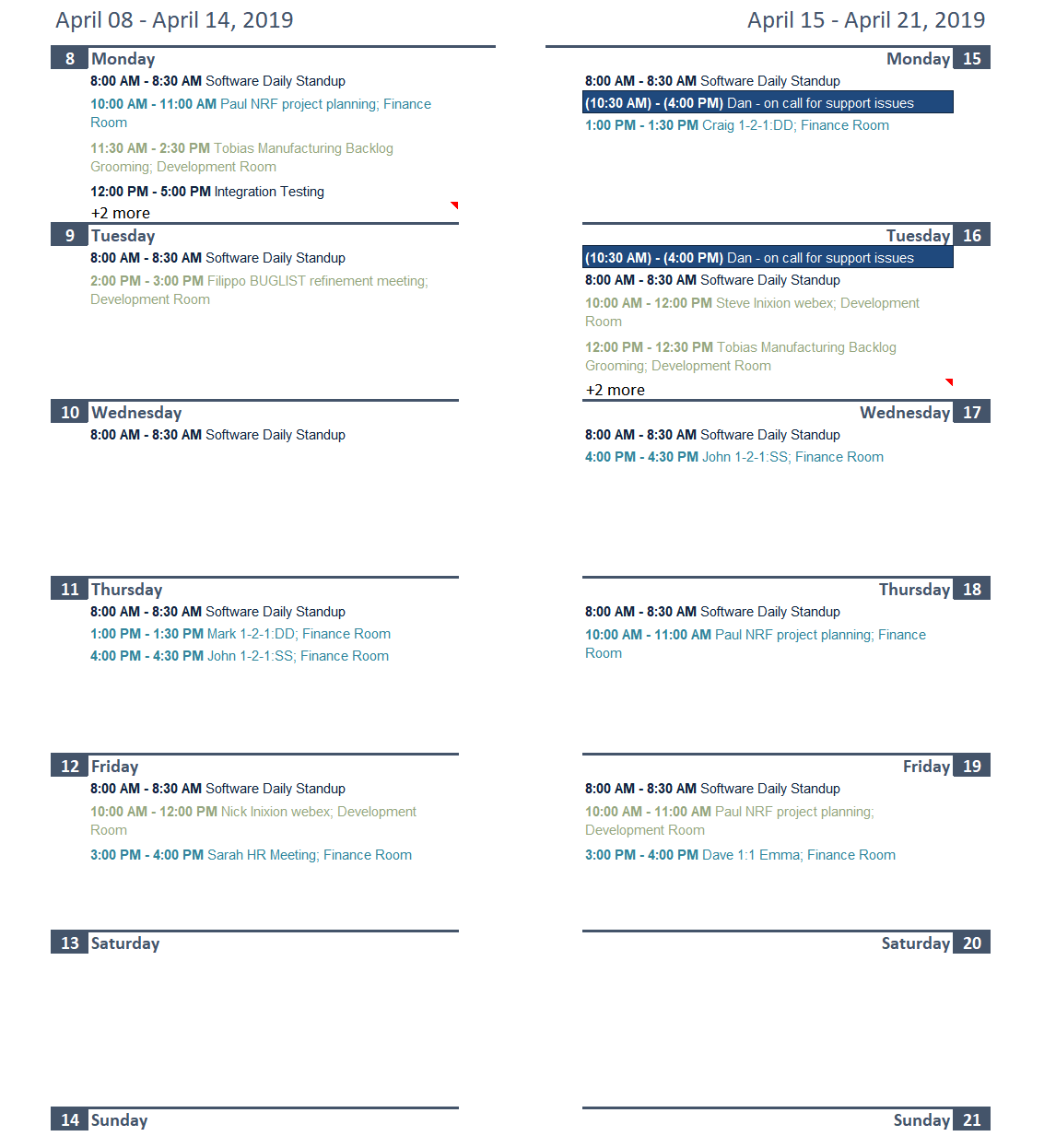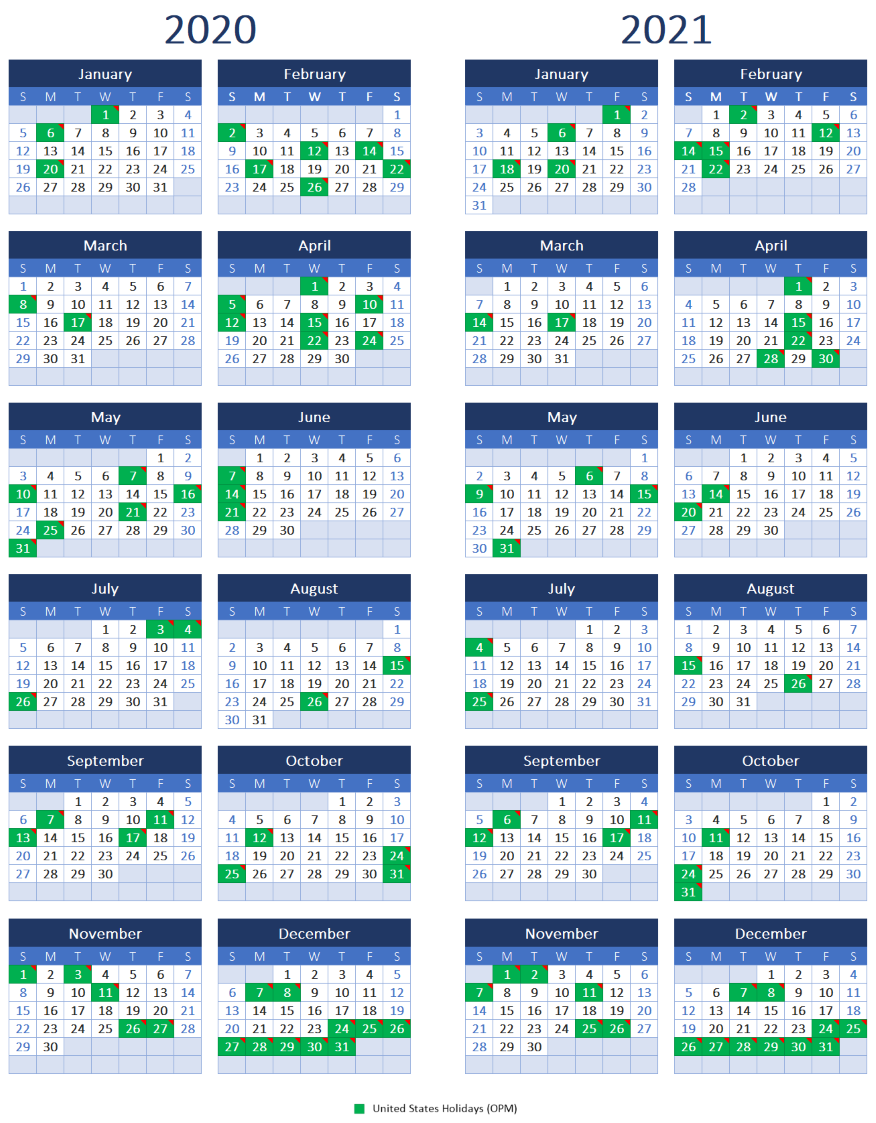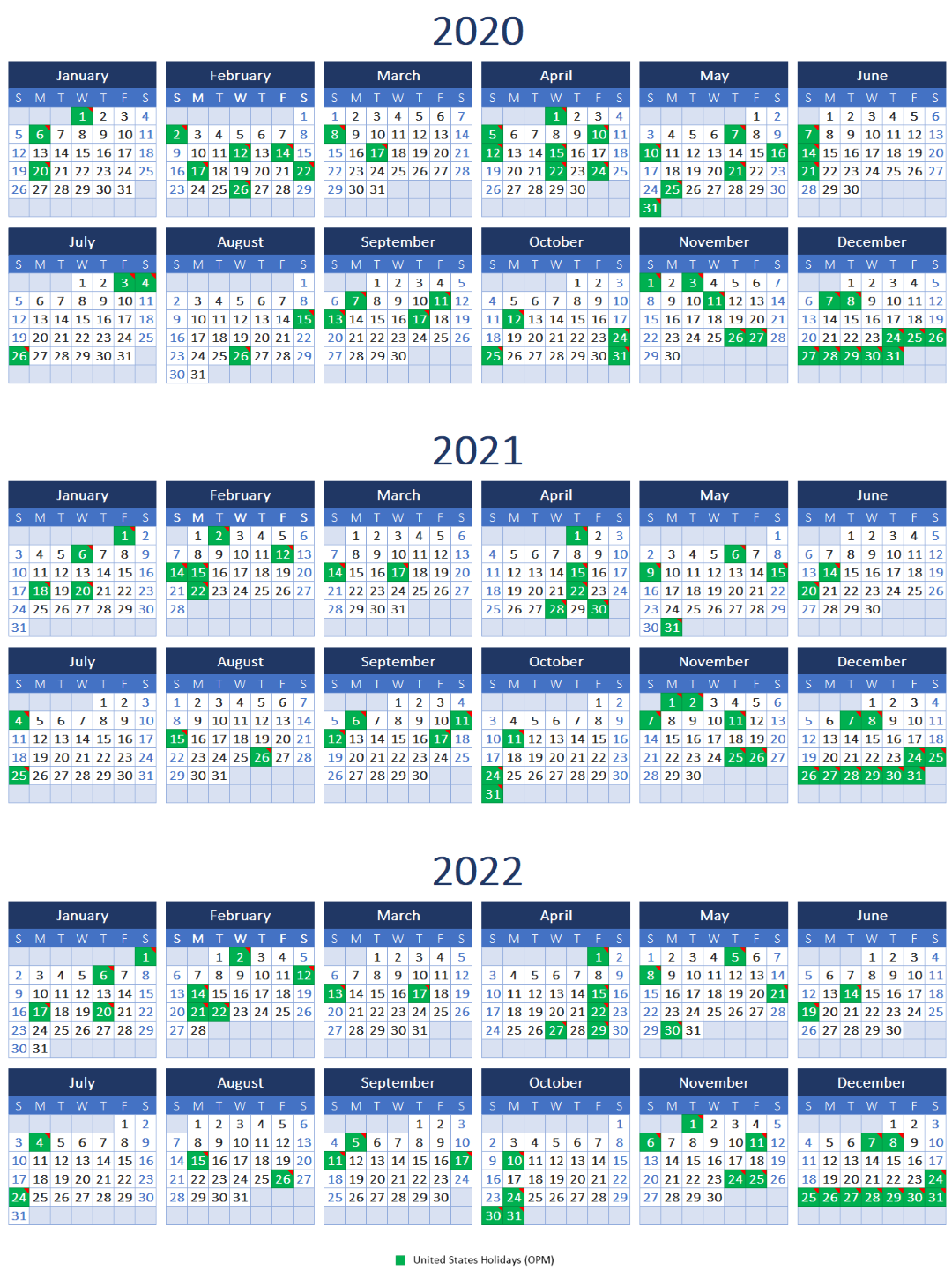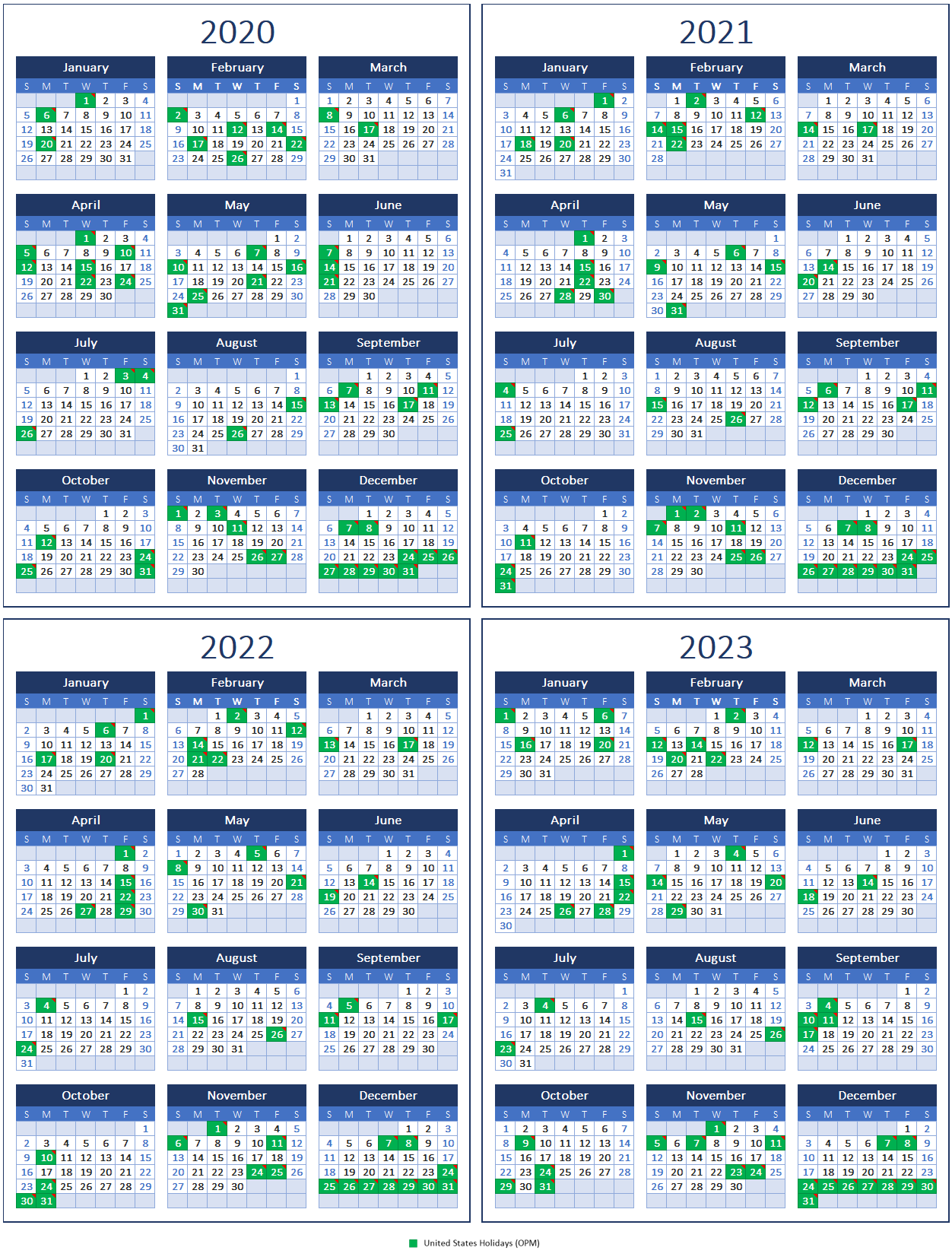Month Template
The Month template generates a whole month per page, using a traditional monthly calendar layout. Events and tasks will be ordered within each day based on starting time. All-day events will be placed at the top of each day cell.
Agenda Template
The Agenda template generates an agenda-style listing of events or tasks for a specified date range. This template includes an option to show detailed descriptions.
1 Week/Page Template
The 1 Week/Page template generates a calendar showing 7 days on a single page. Each day will be a column, with all-day events at the top and timeslot rows below. Events and tasks having start/end times will be placed within their associated timeslot cells.
1 Week/Page with Color Sidebars Template
The 1 Week/Page with Color Sidebars template generates a calendar showing 7 days on a single page. Each day will be a column, with all-day events at the top and timeslot rows below. Events and tasks having start/end times will have color-coded sidebars within their associated timeslot cells, and descriptive text shown to the right of the sidebars.
1 Week/Page with Task List Template
The 1 Week/Page with Task List template generates a calendar showing 7 days on a single page. Each day will be a column, with all-day events at the top and timeslot rows below. Events that have start/end times will be placed within their associated timeslot cells. Tasks that are overdue or due within the selected week will be listed to the right of the day columns.
1 Day/Page Template
The 1 Day/Page template generates a calendar showing 1 day per page. Events and tasks will be placed within their corresponding time slots. Overlapping items will be shown side-by-side.
6 Months/Page Template
The 6 Months/Page template generates 6 months to a single page. Dates can be color-coded based on the first event or task. Events and tasks will also be listed to the right of each month.
Year Template
The Year template template generates a calendar showing an entire year on a single page. Each day can be color-coded based on the first event or task occurring on that date.
Year - Months as Columns Template
The Year - Months as Columns template generates a calendar consisting of 12 months, where each month is defined as a column and the days of the month are defined in rows. This layout can be used to generate an entire year to a single page. Dates that contain events will be color-coded for up to 5 events.
Year - Months as Rows Template
The Year - Months as Rows template generates a calendar consisting of 12 months, where each month is defined as a row and the days of the month are defined in columns. This layout can be used to generate an entire year to a single page. Dates that contain events will be color-coded to match the first event.
Year Photo Calendar Template
The Year Photo template generates a photo calendar for a whole year. Each month will be printed to a single page in portrait orientation, with a photo on the top half of the page.
2 Months/Page Template
The 2 Months/Page template generates 2 months per page, with the first month on the left side of the page and the second month on the right side. The page can be cut in half and placed in a binder.
Gantt Chart Template
The Gantt Chart template generates a calendar that is formatted as a Gantt chart. Each task will be ordered based on when it is schedule to start, with a timeline showing the task duration and due date. Tasks that don't have a duration will be indicated using a diamond shape.
Multi-week Template
The Multi-Week template generates multiple weeks similar to the default Month template, but showing between 1 and 52 weeks instead of only whole months.
Calendar Columns Template
The Calendar Columns template generates a calendar with days as rows and calendar data sources as columns. Any number of days can be generated. Each day will consist of multiple rows for containing its events.
Multiple Months as Columns Template
The Multiple Months as Columns template generates multiple months, where each month is defined as a column and the days of the month are defined in rows. This layout can be used to generate an entire year to a single page while still showing item details.
Multiple Months as Rows Template
The Multiple Months as Rows template generates multiple months, where each month is defined as a row and the days of the month are defined in columns. This layout can be used to generate an entire year to a single page while still showing item details.
Form Letter Template
The Form Letter template generates a form letter using the data from scheduling software such as Google Calendar, Outlook, and VueMinder. The concept is similar to "mail merge", except instead of merging address book data into a form letter, it merges calendar data. An example template is provided and can be fully customized. The template uses placeholder tags which are replaced with event data when form letters are generated.
1 Day/Page with Task List Template
The 1 Day/Page with Task List template generates a calendar showing 1 day per page with a task list on the right side of the page. Events will be placed within their corresponding time slots. Overlapping events will be shown side-by-side.
1 Day/Page with Timeslot Columns Template
The 1 Day/Page with Timeslot Columns template generates a calendar showing 1 day per page. Individual calendars will be shown as rows and timeslots will be shown as columns.
1 Day/Page with Week Grid Template
The 1 Day/Page with Week Grid template generates a calendar showing 1 day per page with a week grid on the right side of the page. Events will be placed within their corresponding time slots. Overlapping events will be shown side-by-side.
1 Day/Page without Overlay Template
The 1 Day/Page without Overlay template generates a calendar showing 1 day per page. Events will be placed within their corresponding time slot rows and within the associated calendar column.
4 Days/Page Template
The 4 Days/Page template generates a calendar showing 4 days per page. Days will each be within a column, with all-day events at the top and time slots below. Events and tasks will be placed within their associated time slot cells.
List Template
The List template generates a basic list of events or tasks for a specified date range, optionally including events or tasks that have no associated date.
Month - Weekdays Only Template
The Month Weekdays Only template generates a whole month per page, using a traditional monthly calendar layout containing weekdays only. Weekend dates will be excluded. Events and tasks will be ordered within each day based on starting time. All-day events will be placed at the top of each day cell.
12 Months/Page Template
The 12 Months/Page template generates 12 months to a single page. This is similar to the Year template, except a starting month can be specified. Also, dates can include color-coding for up to 4 items, instead of only a single item.
1 Week/Page Column Weekdays Only Template
The 1 Week/Page Column Weekdays Only template generates a calendar showing weekdays a single page. Each weekday will be a column, with all-day events at the top and timeslot rows below. Events and tasks having start/end times will be placed within their associated timeslot cells.
2 Weeks/Page Column Template
The 2 Weeks/Page Column template generates 2 weeks to a single page, with one week on the top of the page and one on the bottom. Days will be shown as columns containing time slots.
1 Week/Page Grid Template
The 1 Week/Page Grid template generates a calendar showing 7 days on a single page, arranged in a 2x3 grid layout. Each event or task will be ordered based on its starting time. All-day events will be placed at the top of each day cell.
1 Week/Page Grid with Task List Template
The 1 Week/Page Grid with Task List template generates a calendar showing 7 days on a single page, arranged in a 2x3 grid layout. Each event will be ordered based on its starting time. All-day events will be placed at the top of each day cell. Tasks that are overdue or due within the selected week will be listed to the right of the day grid.
2 Weeks/Page Grid Template
The 2 Weeks/Page Grid template generates 2 weeks to a single page, split down the middle with one week on the left and one on the right. The page can be cut in half and placed in a binder.
Year - 2 Years/Page Template
The 2 Years/Page template generates a calendar showing 2 years on a single page. The years will be displayed side-by-side or stacked vertically. Each day can be color-coded based on the first event or task occurring on that date.
Year - 3 Years/Page Template
The 2 Years/Page template generates a calendar showing 3 years on a single page. The years will be displayed side-by-side or stacked vertically. Each day can be color-coded based on the first event or task occurring on that date.
Year - 4 Years/Page Template
The 2 Years/Page template generates a calendar showing 4 years on a single page, in a 2x2 grid. Each day can be color-coded based on the first event or task occurring on that date.